Install X-Cart 5 on CentOS
X-Cart is a PHP/MySQL based secure shopping cart software with open source code.
X-Cart:
1) To start you just need to install the basic pack. Then you can extend it with skins/add-ons with one click right from the admin back end.
2) When you need to upgrade/update the store, click just one button and the software handles this automatically.
3) When you need an extra feature you can have us build it or hire a developer you like.
4) When you need assistance, you can choose between community, which is very active by the way, and official technical support.
5) When you need to accept credit cards right on your website, you simply sign up for X-Payments, set it up and go.
6) There is a one time fee for the license.
The latest stable version of X-Cart is 5.2.13 and it requires:
Download the latest version of X-Cart available on the official website at 'http://www.x-cart.com/download.html' to a directory on your server, then extract the archive file using the following commands:
At this step, you need to define the email and password for your store's administrator profile. Once you are done with that, X-Cart 5 will send a notification to the email address you have specified along with some service info.
Now the installation wizard will check whether your server meets the system requirements for X-Cart 5. It will report if the requirements are not met. If everything is OK, you will be automatically redirected to the next step.
At this step you need to define the basic settings of your X-Cart 5 installation. Typically the page looks like the snapshot below:
Let's walk through the settings you need to adjust. The first group of settings on this page is as follows:
Below you will find links to some advanced configuration settings. Click on a link to access the respective settings section.
Here's the Advanced MySQL settings section:
These two steps are dedicated to some boring work that X-Cart 5 has to do. It creates MySQL tables, cache, development code and so on. These steps are fully automated, so you just need to wait and let X-Cart 5 do the job. Usually it takes less than a minute.
Now the installation process has been completed. You can use the links provided to access your store's customer front end and admin area.
www.hackthesec.co.in
X-Cart is a PHP/MySQL based secure shopping cart software with open source code.
X-Cart:
1) To start you just need to install the basic pack. Then you can extend it with skins/add-ons with one click right from the admin back end.
2) When you need to upgrade/update the store, click just one button and the software handles this automatically.
3) When you need an extra feature you can have us build it or hire a developer you like.
4) When you need assistance, you can choose between community, which is very active by the way, and official technical support.
5) When you need to accept credit cards right on your website, you simply sign up for X-Payments, set it up and go.
6) There is a one time fee for the license.
The latest stable version of X-Cart is 5.2.13 and it requires:
- PHP 5.3.10 or higher with the following PHP extensions enabled: libCURL, PDO, Phar and GD Graphics Library version 2.0.x+ (or ImageMagick). Also, safe_mode and magic_quotes_runtime settings should be disabled and ini_set and file_uploads setting should be enabled in PHP configuration (php.ini).
- Apache Web Server 2.0 or higher compiled with mod_rewrite module and with the following directives allowed: RewriteEngine, RewriteBase, RewriteCond and RewriteRule.
- MySQL 5.1.31 or higher, or MariaDB database server installed on your virtual server.
Installation instructions
Download the latest version of X-Cart available on the official website at 'http://www.x-cart.com/download.html' to a directory on your server, then extract the archive file using the following commands:
cd /opt/
wget http://static.x-cart.com/xc5kit/x-cart-5.2.13-en.zip -O x-cart.zip
mkdir -p /var/www/html/xcart
unzip x-cart.zip -d /var/www/
Run the following command to set proper permissions:chown apache:apache -R /var/www/xcart/
Create a new MySQL database for X-Cart 5 on your server:mysql -u root -p
mysql> CREATE DATABASE xcartdb;
mysql> GRANT ALL PRIVILEGES ON xcartdb.* TO 'xcartuser'@'localhost' IDENTIFIED BY 'your-password' WITH GRANT OPTION;
mysql> FLUSH PRIVILEGES;
mysql> quit
Locate the php configuration file using the following command:#php -i | grep php.ini
Configuration File (php.ini) Path => /etc
Loaded Configuration File => /etc/php.ini
Edit the 'php.ini' file and add/modify the following lines:file_uploads = On
allow_url_fopen = On
memory_limit = 256M
upload_max_filesize = 10M
post_max_size = 20M
safe_mode = Off
magic_quotes_runtime = Off
session.auto_start = 0
Create a new virtual host directive in Apache. For example, edit your Apache configuration file ('/etc/httpd/conf/httpd.conf' by default) and uncomment the following line:#NameVirtualHost *:80
Then, add the following lines at the end:<VirtualHost *:80>
ServerAdmin admin@your-domain.com
DocumentRoot /var/www/html/xcart/
ServerName your-domain.com
ServerAlias www.your-domain.com
<Directory /var/www/html/xcart/>
Options FollowSymLinks
AllowOverride All
</Directory>
ErrorLog logs/your-domain.com-error_log
CustomLog logs/your-domain.com-access_log common
</VirtualHost>
Restart the Apache web server for the changes to take effect:service httpd restart
Set the following secure file permissions:chmod 755 /var/www/html/xcart/
chmod 755 /var/www/html/xcart/etc/
chmod 644 /var/www/html/xcart/etc/config.php
chmod 644 /var/www/html/xcart/.htaccess
Open the link: http://<your-domain>/<x-cart-5-directory>/install.php in your browser. It will start the installation wizard. Accept the license agreement and click Next.At this step, you need to define the email and password for your store's administrator profile. Once you are done with that, X-Cart 5 will send a notification to the email address you have specified along with some service info.
Now the installation wizard will check whether your server meets the system requirements for X-Cart 5. It will report if the requirements are not met. If everything is OK, you will be automatically redirected to the next step.
At this step you need to define the basic settings of your X-Cart 5 installation. Typically the page looks like the snapshot below:
Let's walk through the settings you need to adjust. The first group of settings on this page is as follows:
- MySQL server name: The name of your MySQL server. In most cases, it is localhost. If it is different, your host has likely notified you about it.
- MySQL database name: The name of the database that will be used by your X-Cart 5 store (You have created this database earlier at the step "Create an empty database").
- MySQL username and MySQLpassword: The credentials needed to access the X-Cart 5 database on your MySQL server.
- Install a sample catalog: Whether you want to have sample data in your X-Cart installation for you to experiment with. If this is your first experience with X-Cart 5, we strongly recommend enabling this check box.
Below you will find links to some advanced configuration settings. Click on a link to access the respective settings section.
Here's the Advanced MySQL settings section:
In Advanced Section You Can Define : -
- MySQL server port
- MySQL server socket
- MySQL tables prefix
- Web server name
- Secure web server name
- X-Cart 5 web directory
- Default time zone
Now the installation process has been completed. You can use the links provided to access your store's customer front end and admin area.
www.hackthesec.co.in


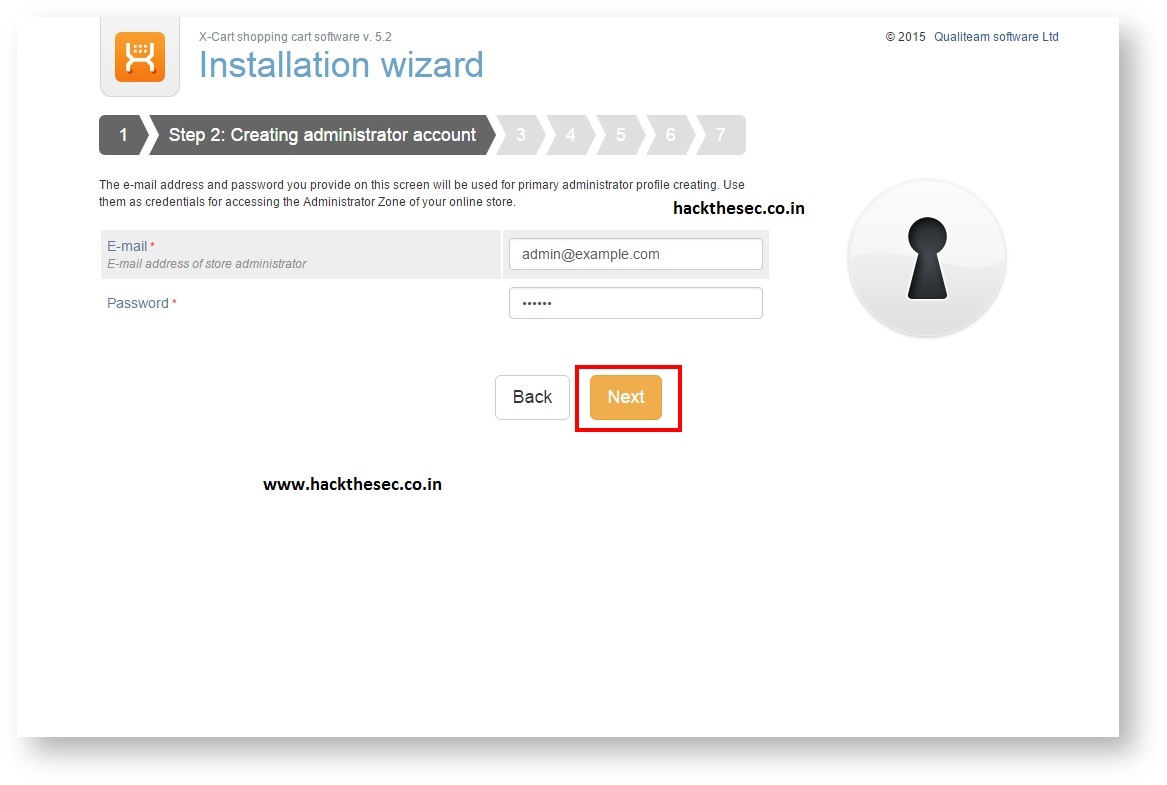






0 comments:
Post a Comment